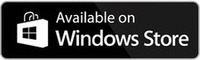TABLE OF CONTENTS
- What is a Simultaneous User Limit for Standards?
- When does a user count towards the Simultaneous User limit?
- Where do I find my Simultaneous User Limit?
- Why does Nimonik need to enforce this?
- How does it work on the platform?
- Can I keep standards open on my device indefinitely?
- Do Simultaneous limits apply to Regulations or just Standards?
- Can I reset the Simultaneous user limit for my account?
- Other FAQs
What is a Simultaneous User Limit for Standards?
A simultaneous (or concurrent) user limit is the maximum number of people from your organization who can view Standards from a specific Standard Development Organization (SDO) or Publisher at the same time.
For example, if your account allows for 5 simultaneous users for ISO Standards, that means up to 5 people can view ISO Standards at the same time. If a 6th person attempts to view an ISO Standard at that same moment, they will not be able to view the PDF and need to wait until someone else stops viewing the PDF.
The simultaneous user limit applies to all documents from a specific SDO or Publisher, not just to individual standards. For example, if your organization’s limit for ISO is 5 users, then up to 5 people can access any ISO documents at the same time. It doesn’t matter whether those 5 users are looking at the same ISO standard or 5 different ISO standards — once the limit is reached, additional users will need to wait until a spot becomes available.
When does a user count towards the Simultaneous User limit?
A user only counts towards the simultaneous user limit when they click "View PDF" and are brought to a new page where they can view the Standard. Logging into the platform or clicking "Download PDF" does not take up a simultaneous/concurrent user limit spot.
Using the Nimonik Desktop or Mobile app to view Standards also does not occupy a simultaneous user limit spot.
Where do I find my Simultaneous User Limit?
Your limit is specified in the contract your organization signed with Nimonik. The terms Concurrent Users and Simultaneous Users Limit are interchangeable and mean the same thing for the purposes of your contract. If you’re unsure what your current limit is, you can check with your account administrator or reach out to Nimonik’s support team for clarification.
Why does Nimonik need to enforce this?
Nimonik works with SDOs and Publishers to provide you access to their content. These organizations require Nimonik to respect and enforce the terms of your contract, including user limits. By doing so, Nimonik protects its agreements with Publishers and ensures that all Customers receive fair and consistent access.
How does it work on the platform?
When the maximum number of simultaneous users is reached, the next person trying to log in will see a notification and will need to wait until a spot becomes available. This process is automatic and ensures that your organization stays within its contracted limits.
When the simultaneous viewers limit has been reached for a specific SDO Publisher, users will see this message appear on their screen when attempting to click the "View PDF" button

If the simultaneous viewer limit has been reached, users can still download the PDF to view the document. Not all SDOs allow downloads, learn more here.
Can I keep standards open on my device indefinitely?
No, after 15 minutes of inactivity, your session expires and you will be returned to the previous page. This prevents a user from monopolizing a seat for a publisher that has restrictions on simultaneous users. Removing an inactive user frees up a simultaneous user spot. You will be notified if your session has expired with the below warning message.

If you are removed from viewing a Standard and returned to the previous page, you can simply click the "View PDF" button to view the standard again.
Do Simultaneous limits apply to Regulations or just Standards?
Simultaneous limits do not apply to regulations or any regulatory data available in Nimonik. The simultaneous users limit just applies to Standards.
Can I reset the Simultaneous user limit for my account?
Yes, if your users keep hitting the simultaneous user limit for a specific SDO or Publisher, Account Administrators can reset the simultaneous limit for specific publishers. This will free up available spots, allowing users to view Standards from that SDO.
To reset the simultaneous user limit, Admins can navigate to the Settings Page by clicking "More" then "Settings".

From there, Account Admins can click "Simultaneous User Management".

On this page, you can see the number of active users for all SDOs available in your subscription. A user is considered active when they click “View PDF” and are currently viewing a Standard.
Account Admins can choose which SDOs to reset the simultaneous user limit for. When you select one or more publishers and click “Reset,” it frees up spots for users to view Standards from those SDOs.

Other FAQs
How can I view my Nimonik standards?
Nimonik allows you to view your standards on its web, desktop, and mobile apps. For detailed instructions on viewing your standards, please click here.
Can I download standards?
This depends on the requirements of the publisher. If Nimonik is allowed to offer downloads, the download PDF button will appear on the view standards page. Alternatively, you can download a shortcut to the standard within the Nimonik platform. For offline access, you can use our iOS and Android Applications or our Windows or Mac Desktop Applications.
Can I print my standards?
Currently, Nimonik does not allow users to print Standards directly from the platform. However, you can print via the Desktop Applications. Learn more here.
How can I save standards to my computer?
In the top right corner of the view standards page, you will find a Save shortcut button. If you click it, it will save the page to your computer as an HTML file. You can simply open this file at any time to return to the page.
How can I view my standards in the mobile app?
Nimonik offers a mobile app for customers to view Standards offline and on the go. Learn more here. Users can download the mobile app using one of the following methods:
- By clicking on the title in the registers section of the mobile application
- By scanning the QR code on the view standards page


How can I view my standards in the desktop app?
Nimonik offers a Desktop application to view offline standards on laptops and computers.
The application is available for download for Windows devices here and for Mac OS devices here. Alternatively, you can search for "Nimonik" on the Microsoft Store or Mac App Store. The application is called "Nimonik - Standards and Regulations".
Learn more here.
Was this article helpful?
That’s Great!
Thank you for your feedback
Sorry! We couldn't be helpful
Thank you for your feedback
Feedback sent
We appreciate your effort and will try to fix the article