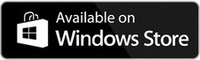TABLE OF CONTENTS
What are the benefits of downloading and using the Desktop Application?
- Viewing Standards with the Desktop Application
- Can I Print the Standard via the Desktop Application?
What are the benefits of downloading and using the Desktop Application?
The Nimonik Desktop Application is your dedicated tool for convenient, offline access to your Standards. The Key Benefits include:
View Standards Offline: Easily download Standards to your computer for quick access anywhere, anytime—even without an internet connection. This feature works similarly to how Amazon’s Kindle eBooks are viewed via dedicated applications.
Print Standards: The app provides the functionality required to print your Standards documents when necessary.
Secure Access: The app provides a dedicated, secure environment for viewing downloaded Standards, adhering to Nimonik's Digital Rights Management (DRM) policies. To learn more about our document security, click here.
How to download the Nimonik Desktop Application
The application is available for download for Windows devices here and for Mac OS devices here. Alternatively, you can search for "Nimonik" on the Microsoft Store or Mac App Store. The application is called "Nimonik - Standards and Regulations".
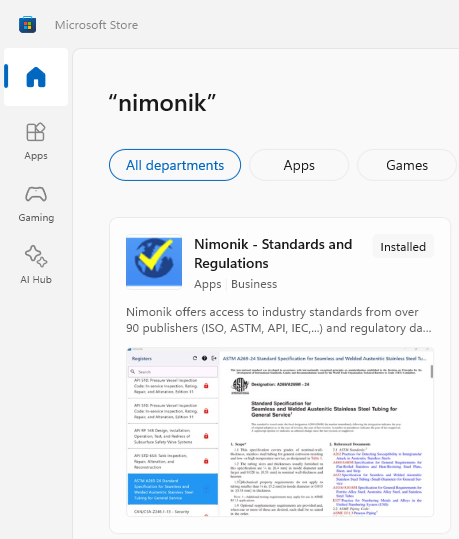
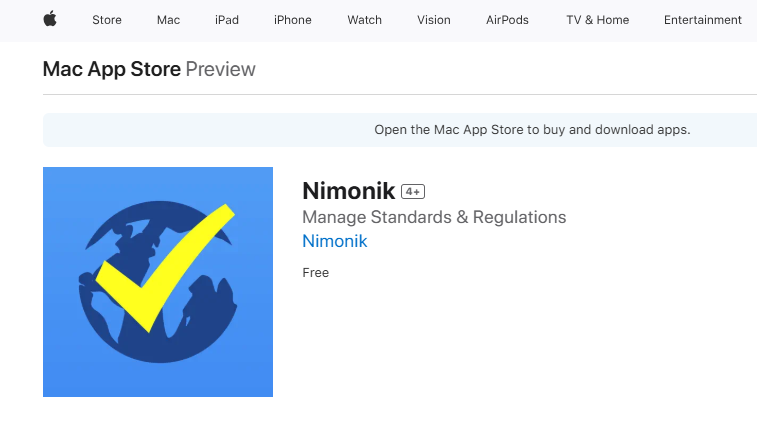
Is there an extra cost to use the Desktop Application?
No, there is no extra cost to use the Desktop Application. It is free to use with any Standards Subscription
Which systems are compatible with the Desktop Application?
For windows, the desktop app requires Windows 10 version 17763.0 or higher. For Mac, the desktop app requires macOS 10.15 or later.
How to Sign In
To sign in, use the same login credentials you use for the browser-based version of the software, then click Sign In.
If your organization uses SSO (Single Sign-On), skip the Email and Password fields and enter your subdomain instead. If you’re unsure of your subdomain, please contact your account administrator.
Ensure that the server selected is "NimonikApp" unless you have been specifically told to change this by your account administrator.

How to Collapse or Expand Registers
Upon successfully signing in, the register that the user has access to will automatically open. Most users will only have access to a single register. Account administrators may have access to multiple registers. If this is the case, to more easily navigate, you can collapse a register by clicking the up or down arrow:
View of an expanded register:

View of a collapsed register:
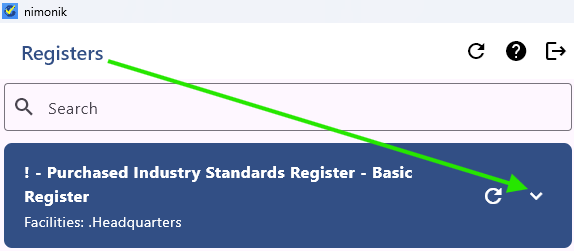
How to search for Standards
Users can search for Standards by using the search bar provided. The search results only return document titles.
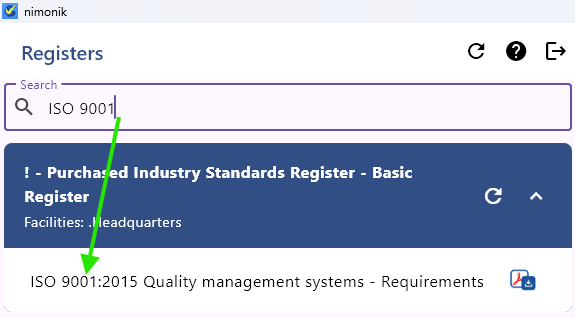
Users can also manually search for a Standard by expanding a register and scrolling to find that Standard.

Viewing Standards with the Desktop Application
If a Standard is included in your organization’s subscription and is available to view, the "Download PDF" icon will appear as follows:

If you hover over the icon, it will say "PDF Document can be downloaded"
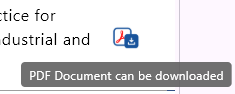
To view the Standard, click the title or the PDF icon. The Standard will load in on the right side of the screen
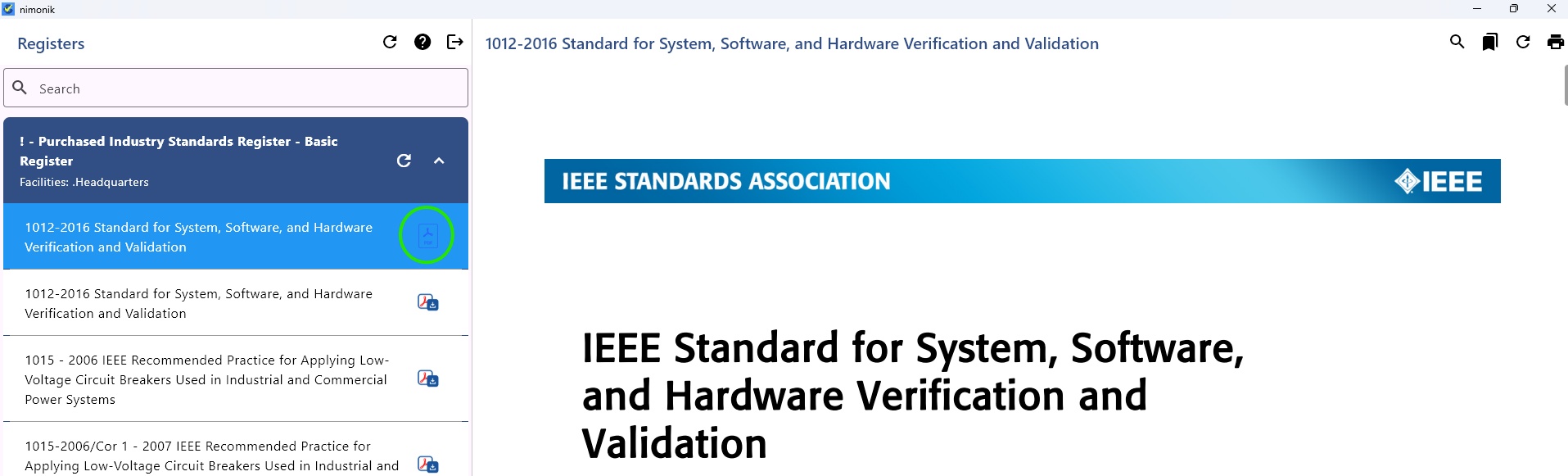
After a user has opened a Standard once, the PDF icon will update to show the following:

This Standard will remain available for viewing on this specific device. This works similarly to how eBooks function on Amazon’s Kindle — users can download Standards for offline viewing, but they can only open them through the desktop application. To learn more about Nimonik's Digital Rights Management (DRM) for Standards, click here.
If a Standard is not included in your organization’s subscription and is unavailable to view, the icon will appear as follows:

If you hover over the icon, it will say "PDF Document can be downloaded"

Once a Standards has been opened, users can use the icons in the top right corner to search for text within the Standard, navigate to a specific pre-set bookmark, re-load the Standard, or print the Standard.
Can I Print the Standard via the Desktop Application?
Yes, once a Standards has been opened, users can use the icon in the top right corner to print the Standard.

Was this article helpful?
That’s Great!
Thank you for your feedback
Sorry! We couldn't be helpful
Thank you for your feedback
Feedback sent
We appreciate your effort and will try to fix the article