Learn how to efficiently navigate through the Activities Page with these straightforward instructions.
Go to nimonikapp.com
1. Introduction
This guide will show you how to access the document Activities page, an all-in-one page that allows you to review changes for a document, assign an assessment status after review, and then close out the corresponding external action reminder.
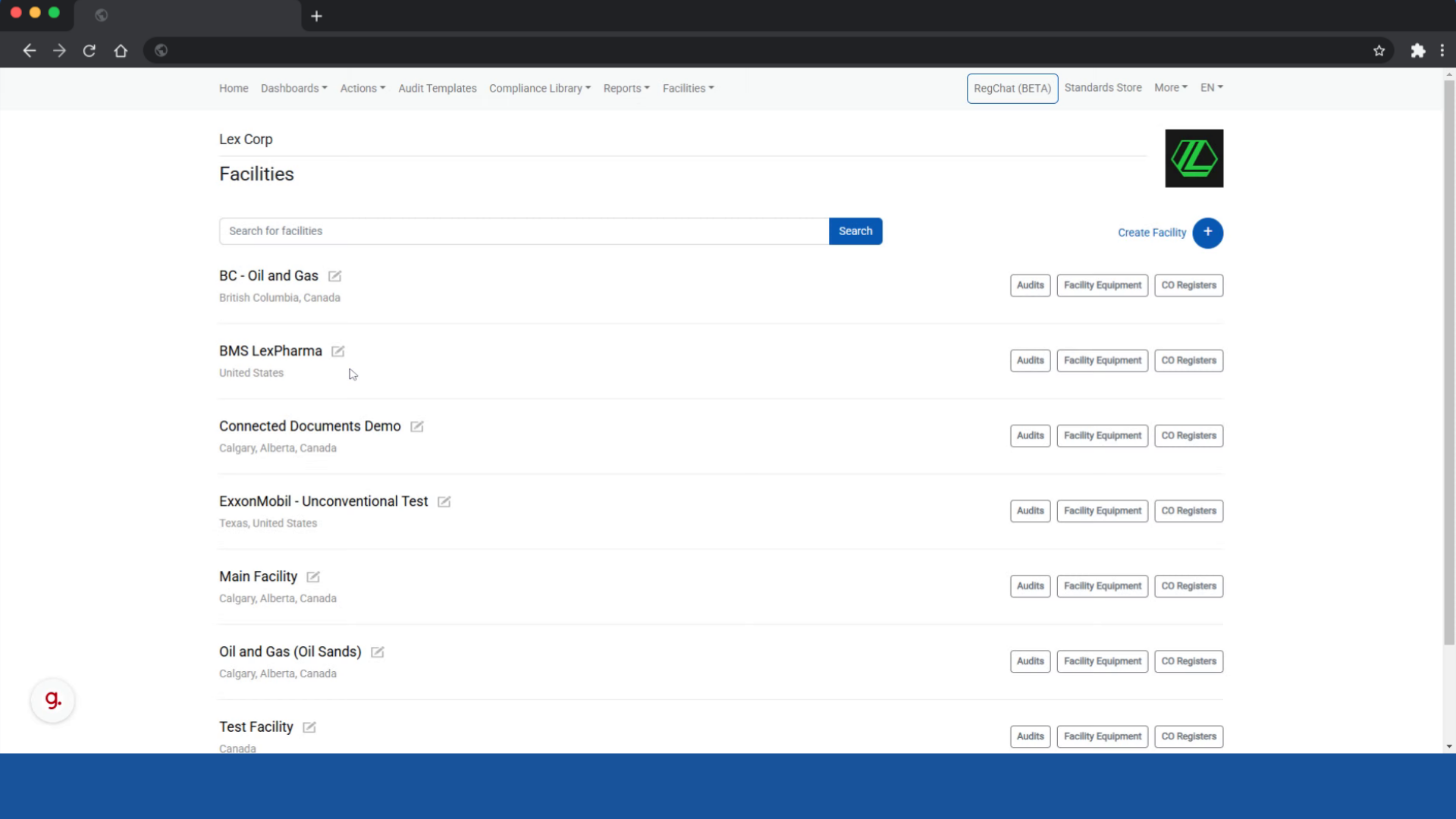
2. Click "Actions"
Begin by clicking on "Actions" in the top navigation bar.
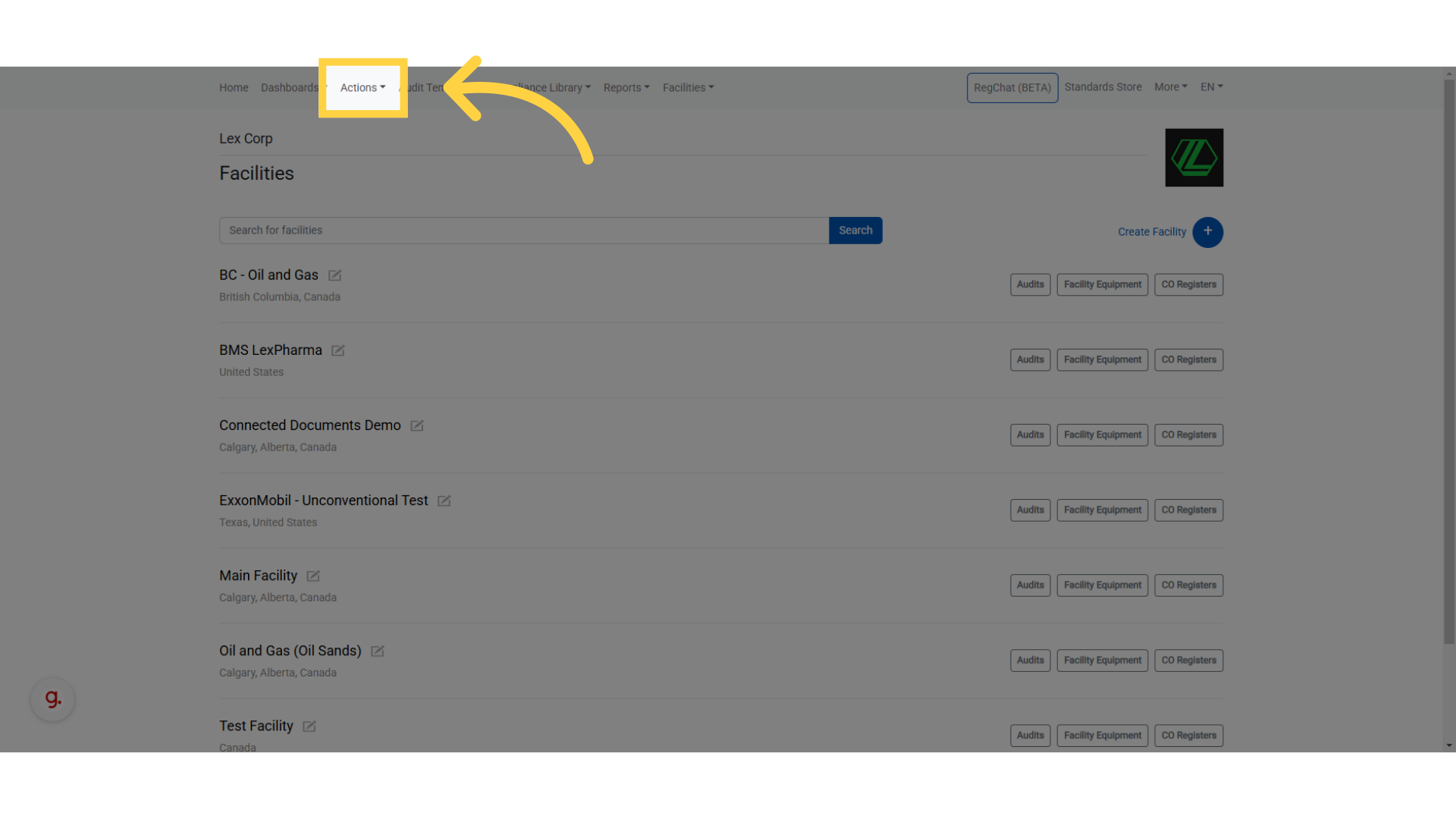
3. Click "External Actions"
Proceed by selecting "External Actions".
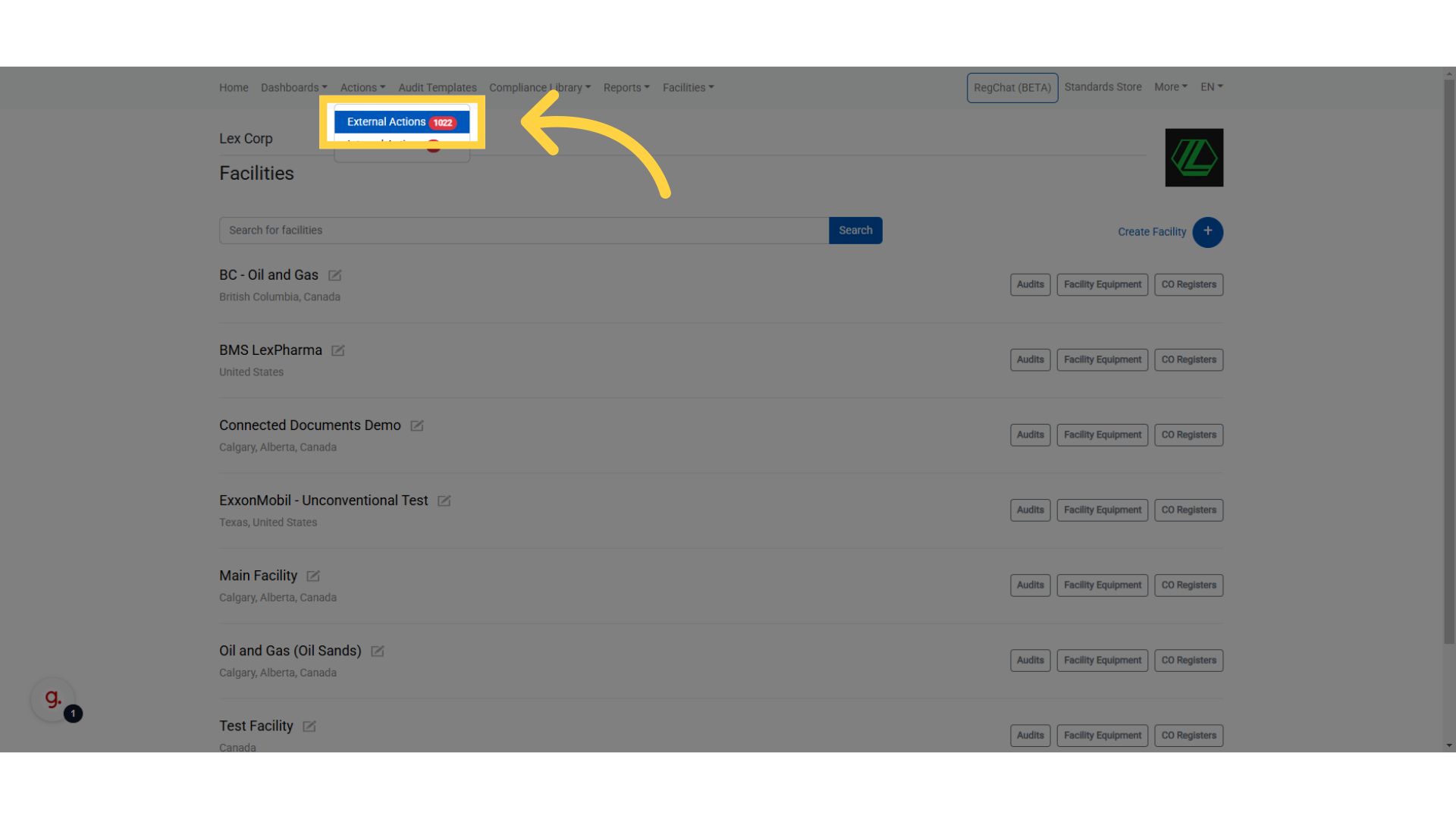
4. Click the Document Title
Click on a document title with an outstanding external action.
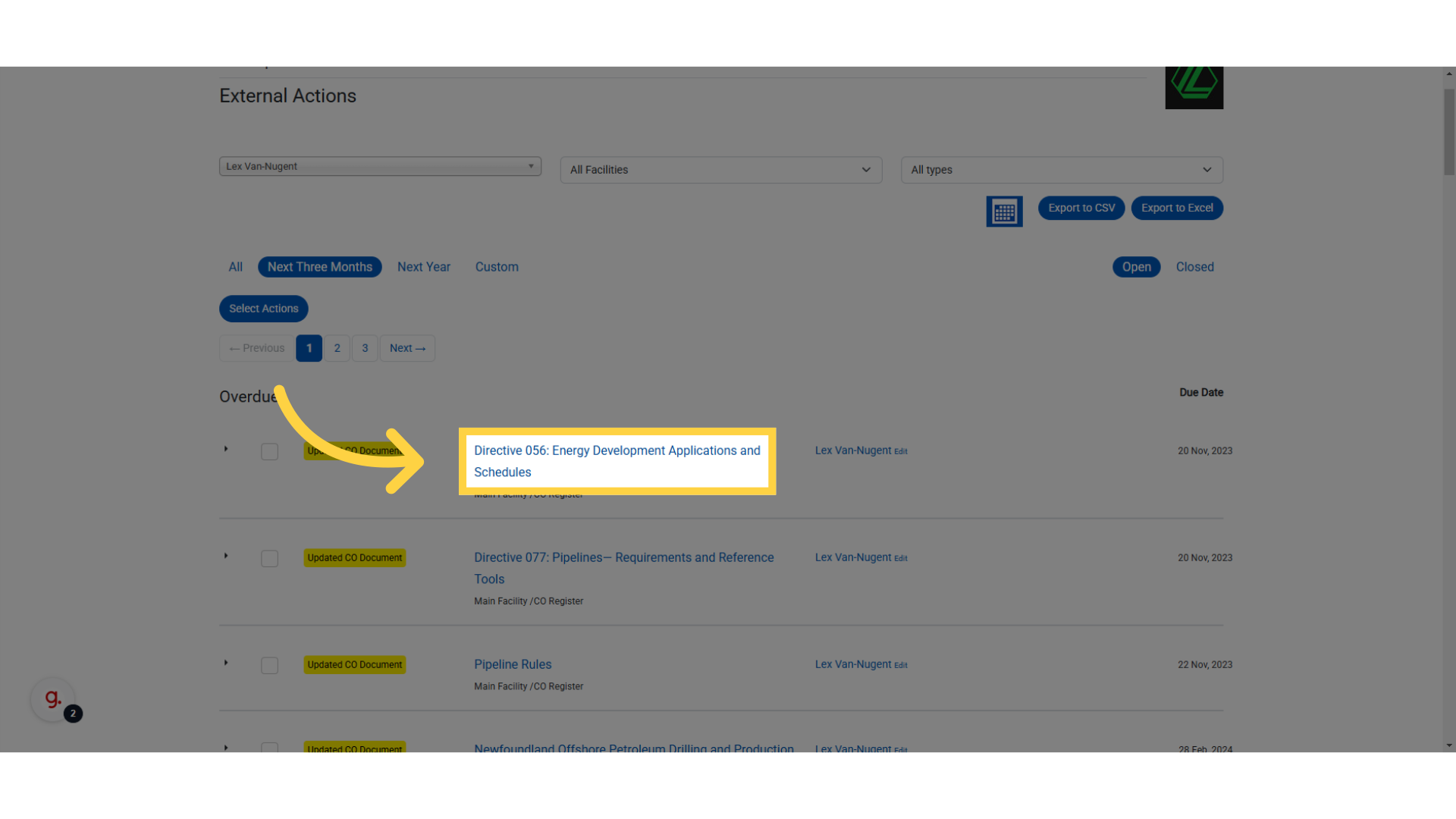
5. Click "View Document"
Open the activities page by clicking on "View Document".
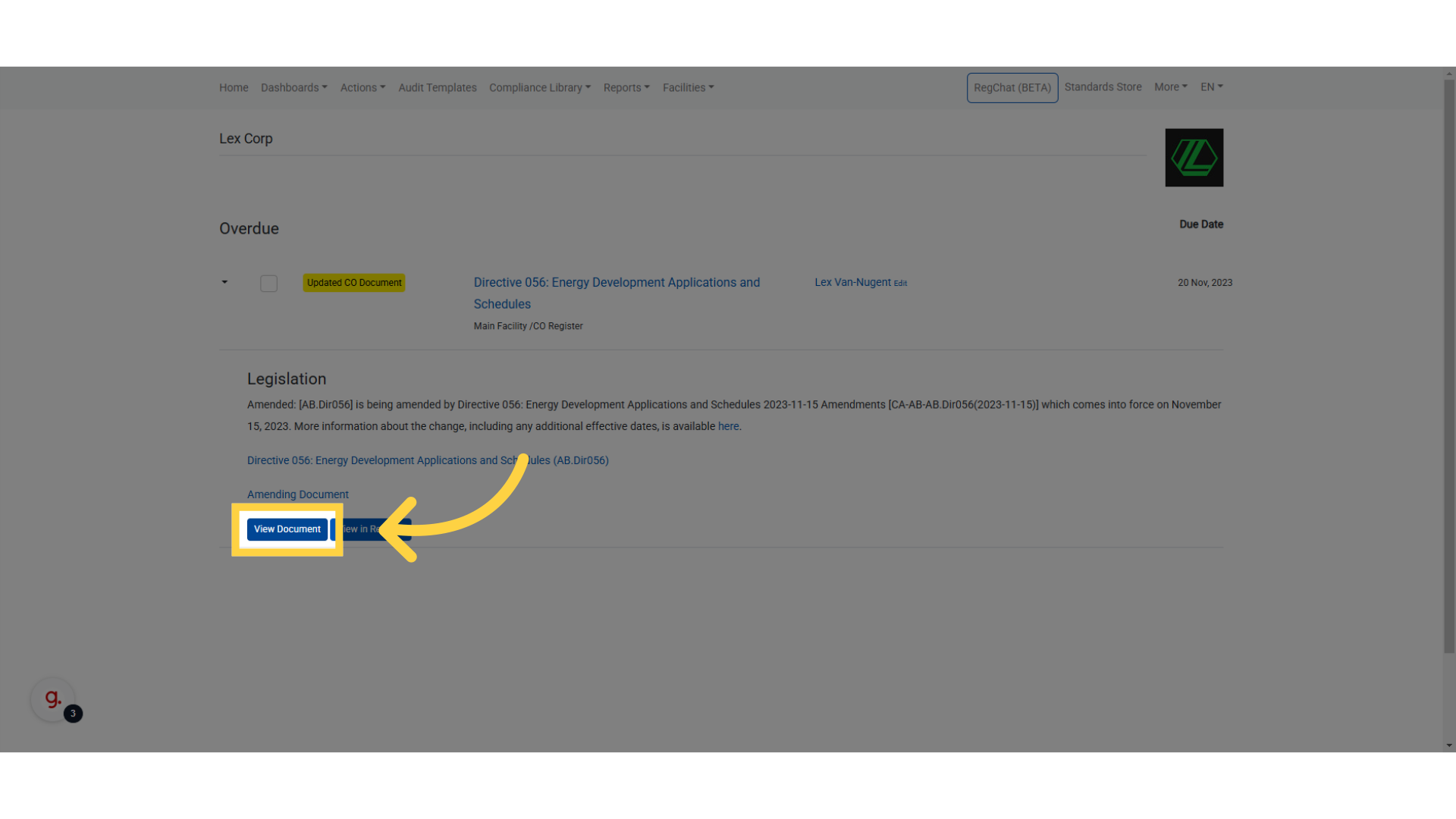
6. Click "View PDF"
You can review the document by clicking "View PDF".
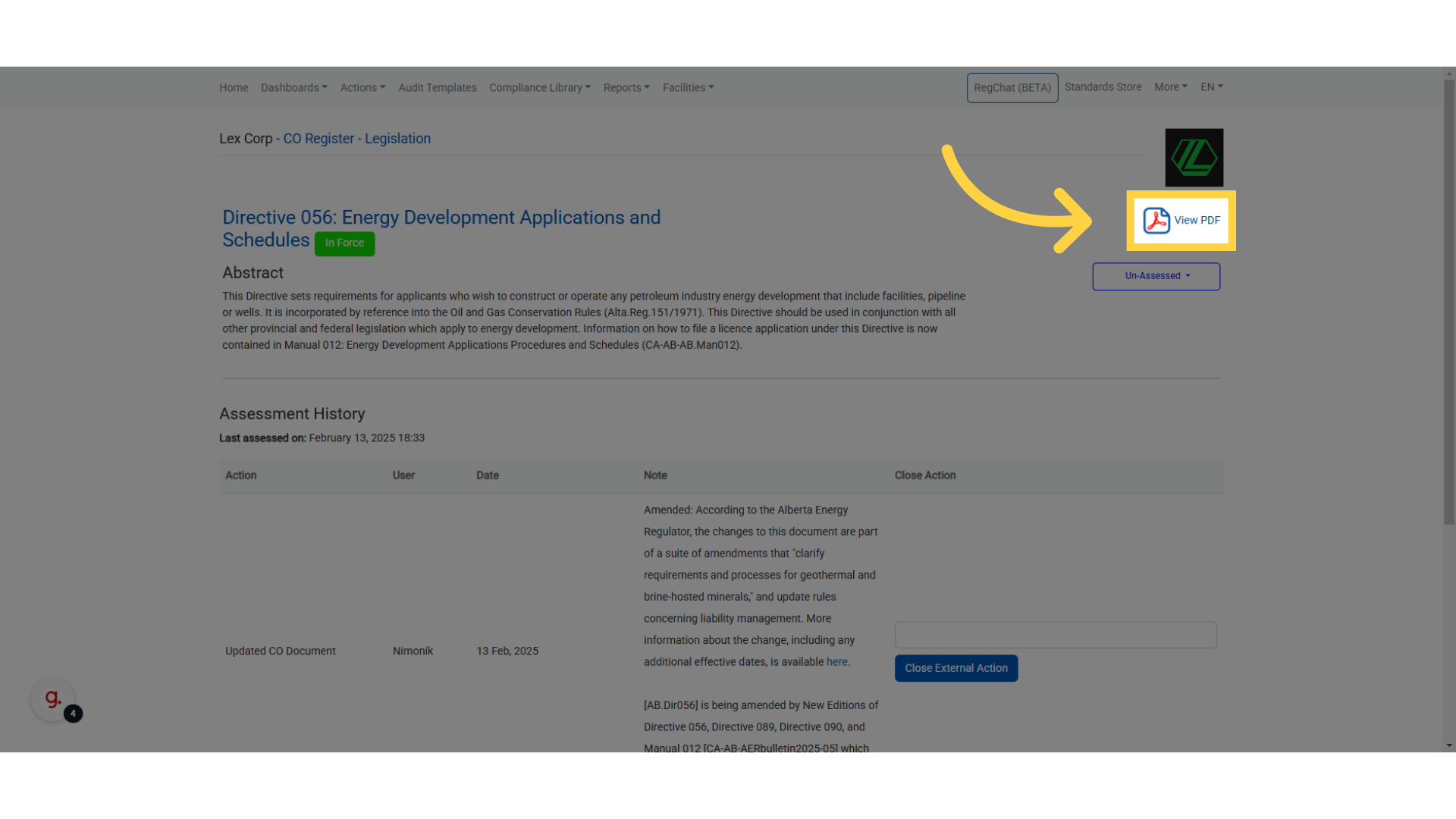
7. Click the "Assessment Status" Dropdown Bar
To assess the document after reviewing the content, click on the dropdown bar shown here.
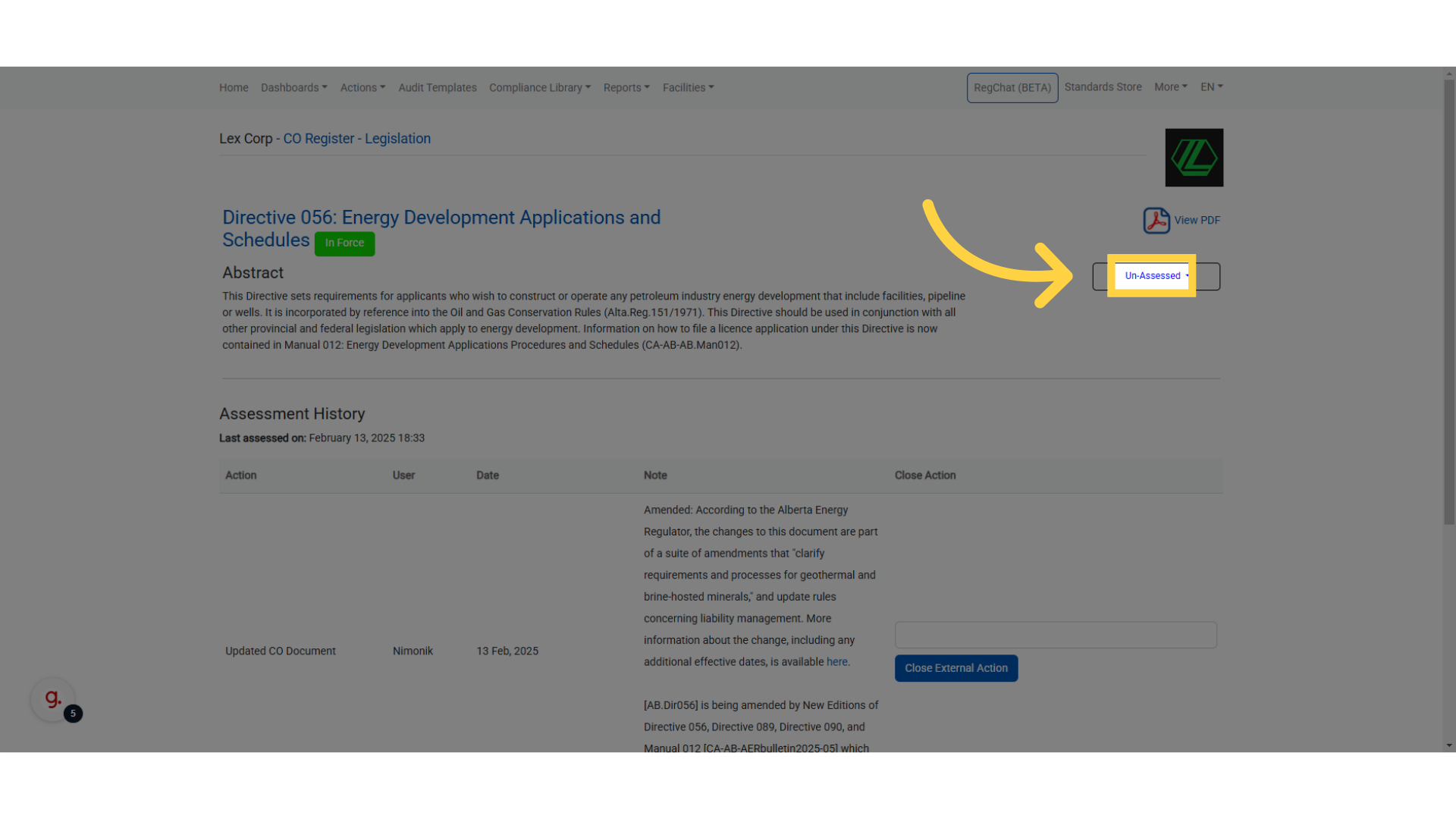
8. Select the "Assessment Status"
Select the assessment status that best fits the applicability to your business operations.
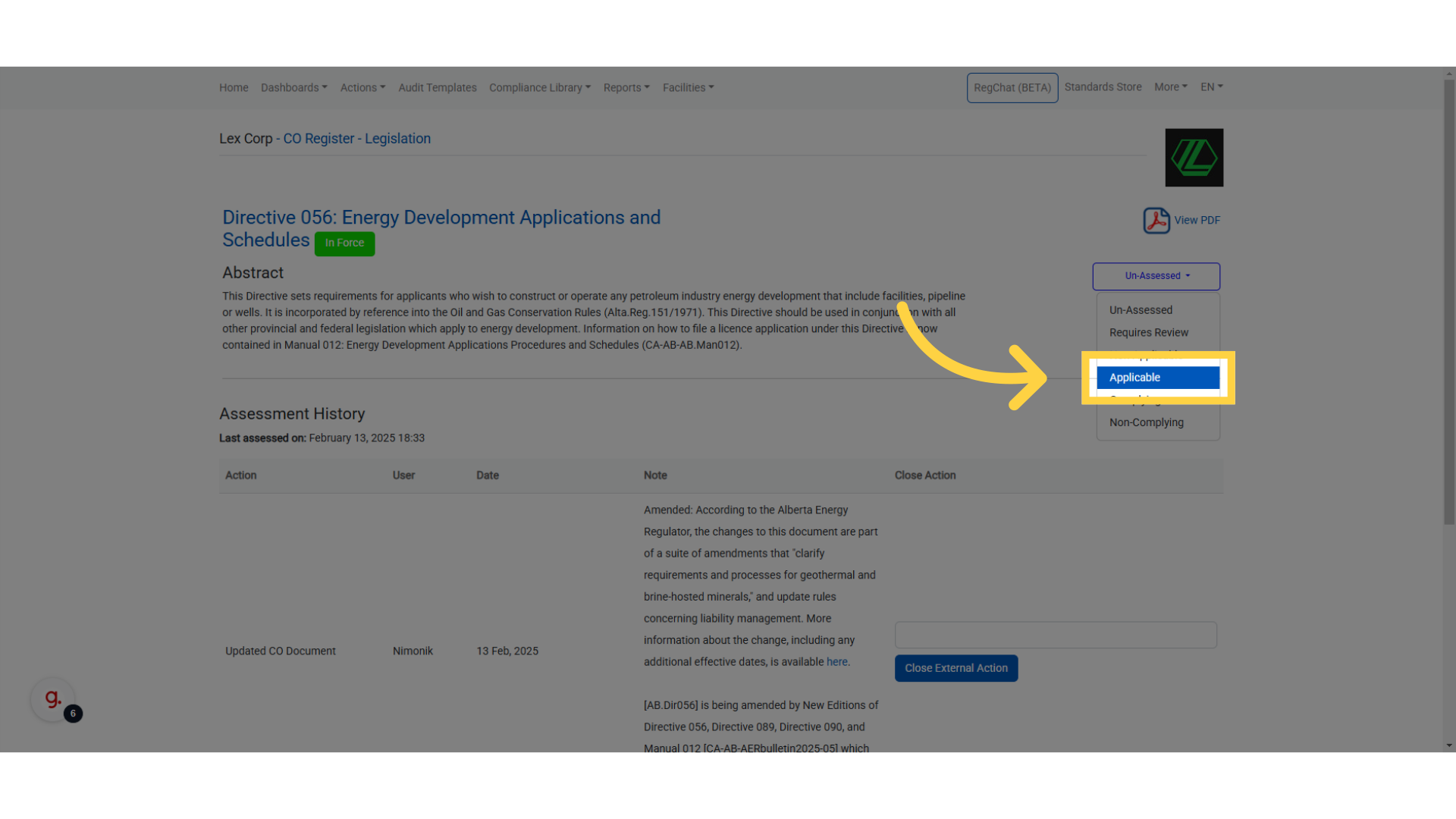
9. Leave your "Assessment Notes"
You can leave assessment notes for why you chose this assessment status.
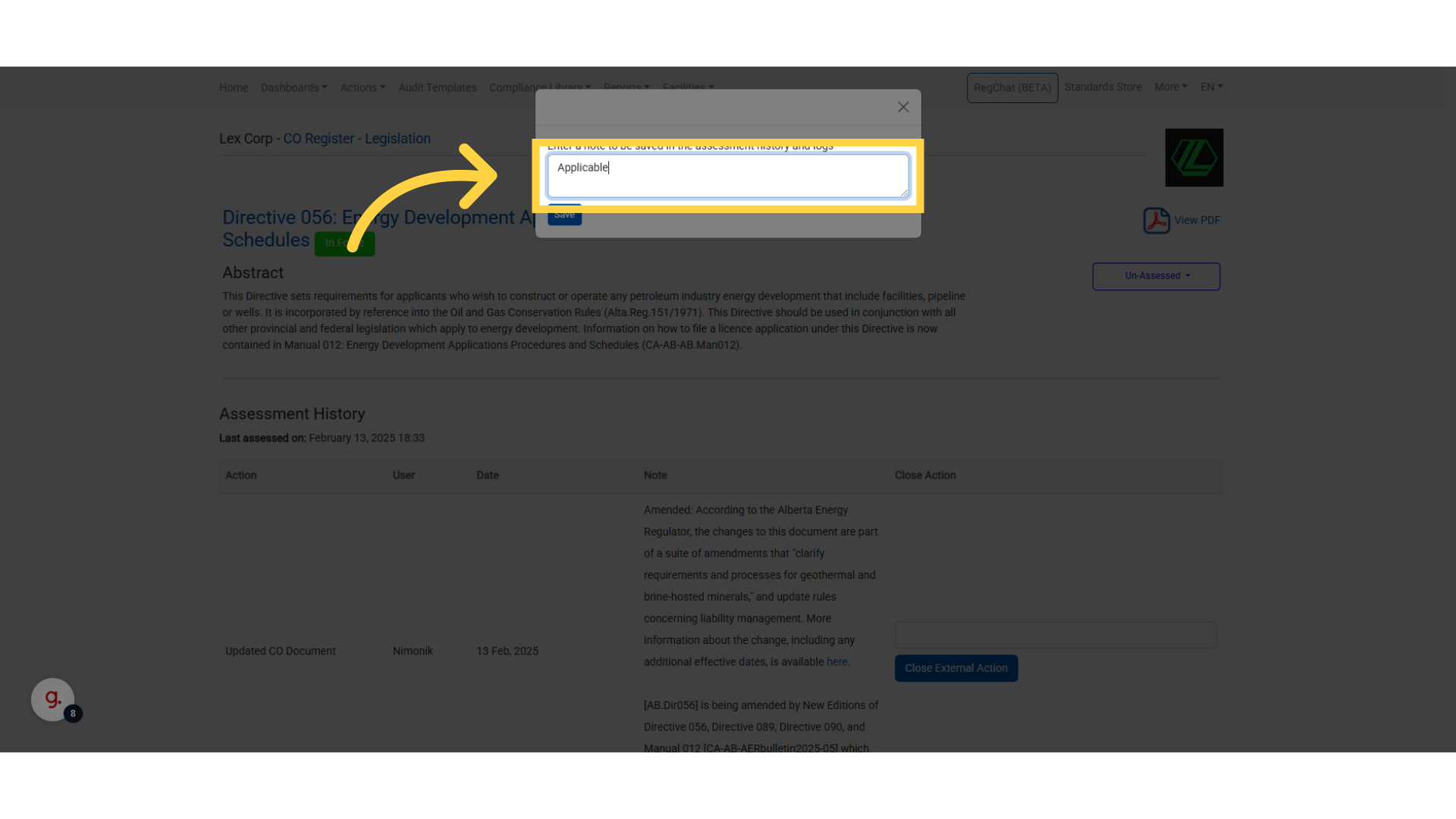
10. Click "Save"
Save the changes by clicking on "Save".
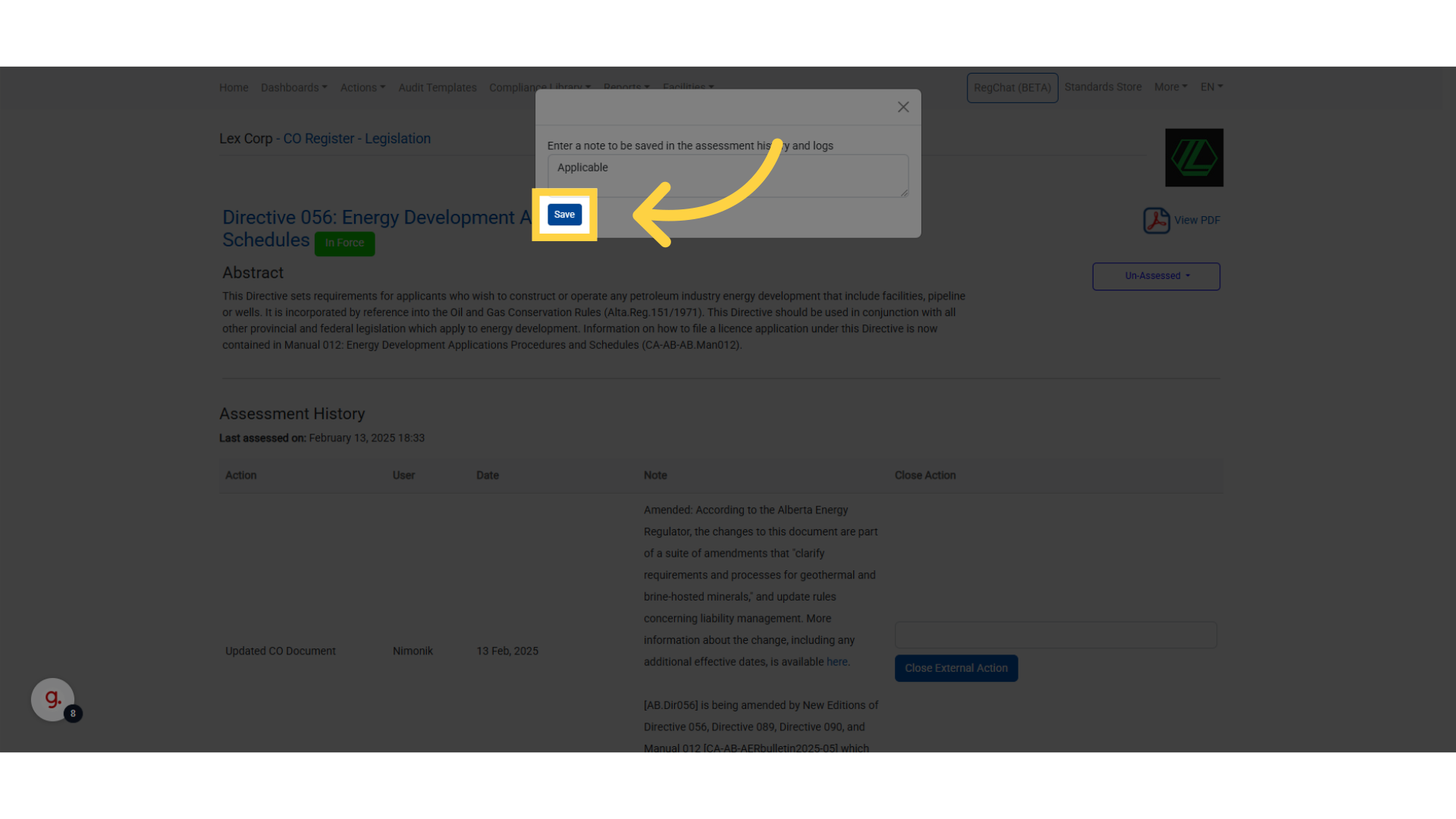
11. Closing the "External Action"
Fill in notes that you have reviewed this External Action

12. Click "Close External Action"
After leaving notes, Close the External Action by clicking on "Close External Action".
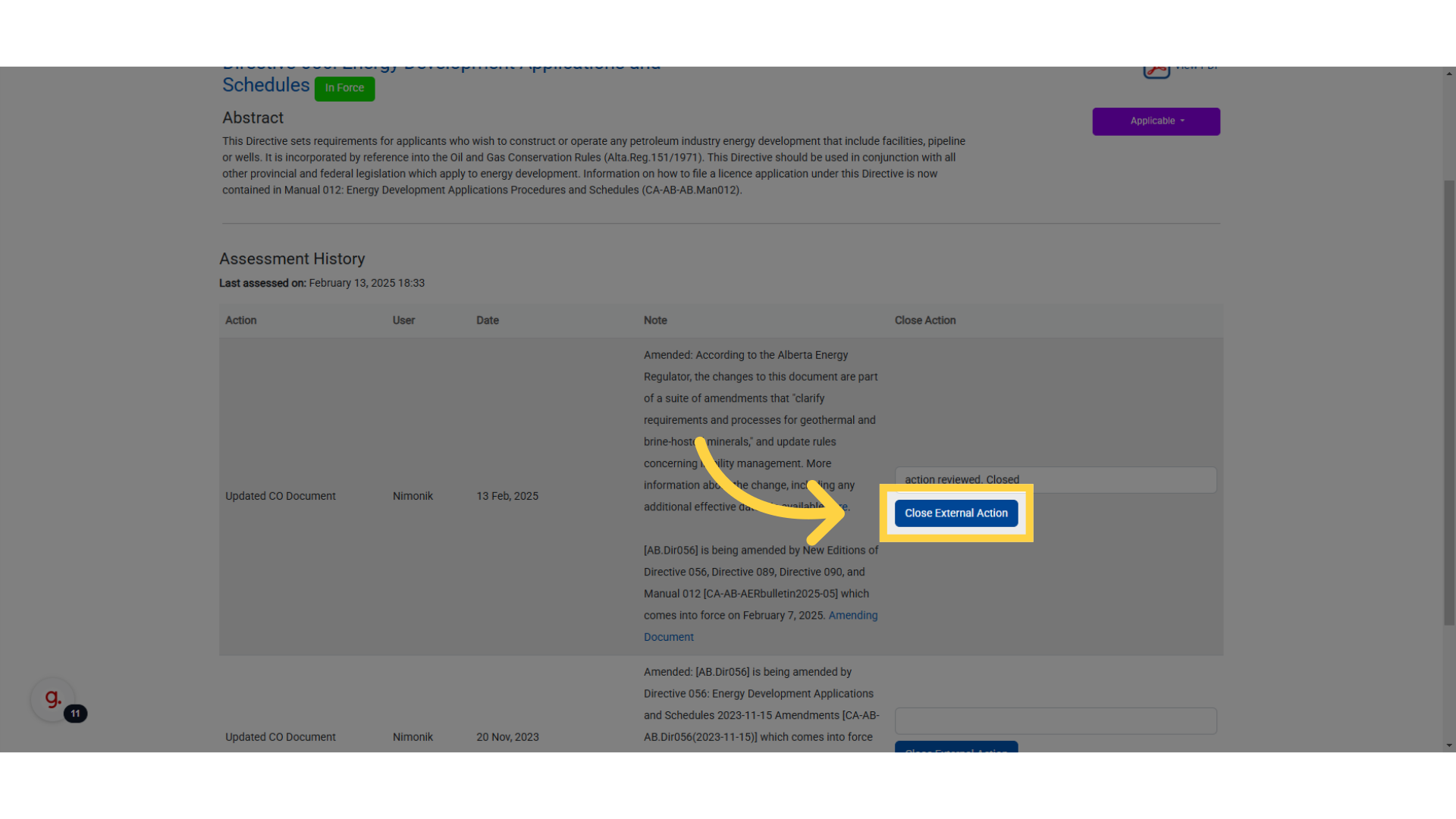
Was this article helpful?
That’s Great!
Thank you for your feedback
Sorry! We couldn't be helpful
Thank you for your feedback
Feedback sent
We appreciate your effort and will try to fix the article